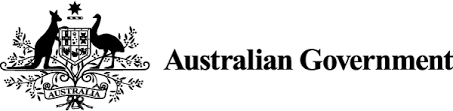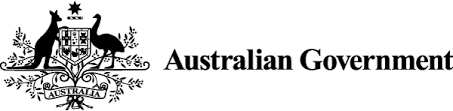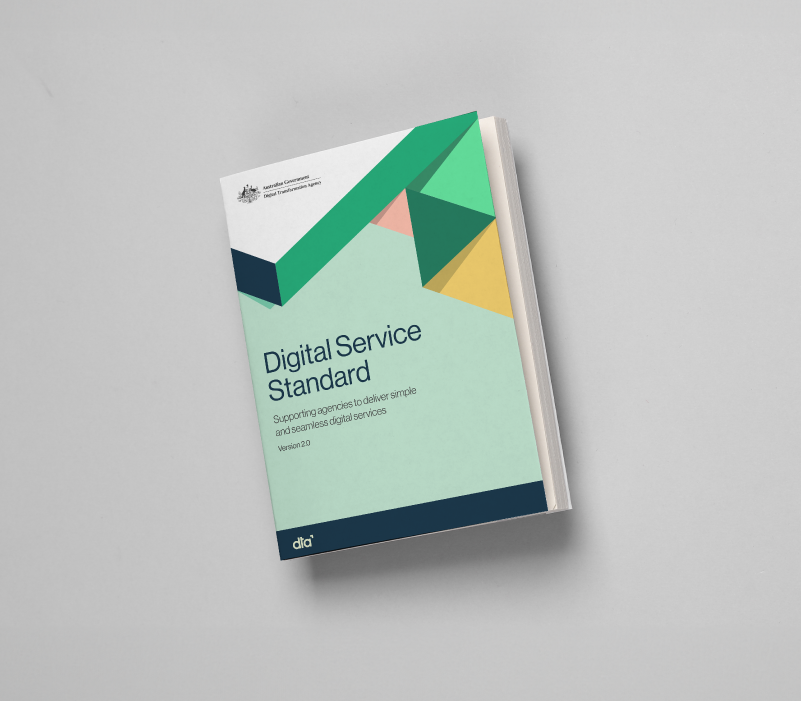-
Supporting a whole of government focus on improving the experience for people and businesses interacting digitally with government information and services.
-
Supporting better digital experiences for all people and business.
Version 1.1
-
June Observatory Training
Google Analytics training: upcoming sessions
-
- Using the Comparisons feature in GA4 for Government, July 24th 10:30-11:30
- Custom Dimensions for beginners in GA4, August 21st 10:30-11:30
- Creating content groups in GTM - September 25th 10:30-11:30
- Custom metrics for beginners in GA4 - October 23rd 10:30-11:30
- GA4 Key events for government - November 20th 10:30-11:30
- GA4 feature roundup and year in review - December 4th 10:30-11:30
-
Why would you need to delete data?
GA & your responsibilities
- Managing accounts, properties, user access and data. It is a requirement under the Observatory Terms of Service to regularly review accounts and properties.
- Ensuring that information captured in Google Analytics is not personally identifiable and that all employees and contractors comply with the Australian Privacy Principles and obligations under the Privacy Act 1988 (Cth).
- Following the Observatory Terms of Service, Google Analytics Terms of Service and Google Cloud Platform Terms of Service information relating to privacy.
- Undertaking an independent privacy threshold / impact assessment.
- Compliance with the Information Security Manual (ISM), which includes not storing personal or sensitive information on Google Analytics or Google Cloud Platform Services, and protecting information from cyber threats.
- Google is constantly changing and while we do our best to keep you informed, it is your responsibility to monitor for product, privacy and security updates which may impact your privacy and security assessments and agency risk tolerance.
Off -
-
-
What is PII and where it can show up in GA4
PII is any information that could be used on its own to directly identify, contact, or precisely locate an individual. This includes:
- Email addresses
- Mailing addresses
- Phone numbers
- Precise locations (such as GPS coordinates)
- Full names or usernames
PII may also include other types of information that are considered personal or sensitive under the Australian Privacy Act, such as:
- A person’s name, signature, home address, email address, telephone number, personal IP address, date of birth
- Health information, bank account details, credit information and employment details
- ‘Sensitive information’ (includes information or opinion about an individual’s racial or ethnic origin, political opinion, religious beliefs, sexual orientation or criminal record, provided the information or opinion otherwise meets the definition of personal information)
Why you should care:
- You are obligated to comply with the Privacy Act, as previously discussed, and to protect user privacy
- Google policies mandate that no data be passed to Google that Google could use or recognise as PII
- Continued collection of PII data in a GA4 property can result in suspension and/or permanent deletion of that property by Google
- As such, it’s crucial you regularly check your property for PII and delete any data that may contain it
In GA4, PII may occur in:
- Page URLs and titles
- Campaign (UTM) dimensions (e.g. Source, Medium, Keyword, Campaign, Content, Term)
- Site search dimensions
- Event dimensions (e.g. Event Name and Event Parameters)
- Any other fields where users can input information, and this is sent to GA4
- Custom dimensions, if using
- User IDs, if using
- Data imports, if using
As GA4 records all URLs visited by users, it will also record URLs that potentially have PII in them. This can happen on forms, or any sections of a website where the user is required to provide information. If the user submits PII such as their email address, name, etc. as part of a form submission, site search, and so on, that data may be sent to GA4 (within a page URL, an event or custom dimension, and so on). While on-site design features and GA configurations can be used to limit such vulnerabilities, individual agency Privacy Notices should clearly outline the type of data that could be collected, and also call out any potential inadvertent mechanisms for data collection.
Off -
-
-
Make contact
Digital.gov.au is managed by the Digital Transformation Agency (DTA).
The DTA is normally the first point of contact for queries, requests or issues relating to the digital.gov.au site and its content.
Note: Sometimes the content referred to by digital.gov.au is hosted on other sites. If you’d like to provide feedback on content hosted elsewhere, please contact the site owner directly.
-
-
How to access the data deletion feature and what are the prerequisites
To access the data deletion feature in GA4, you need to have Editor or Admin access to the property. You can check your access level by going to Admin > Data Deletion Requests. If the option is greyed out, you do not have the required access level.
If you have the required access level, you can click on Data Deletion Requests and then click on Schedule Data Deletion Request to start the process.
Off -
-
Connect with the digital community
Share, build or learn digital experience and skills with training and events, and collaborate with peers across government.